Your video will be HD automatically on Facebook if you post an HD video from…
How to delete Facebook account
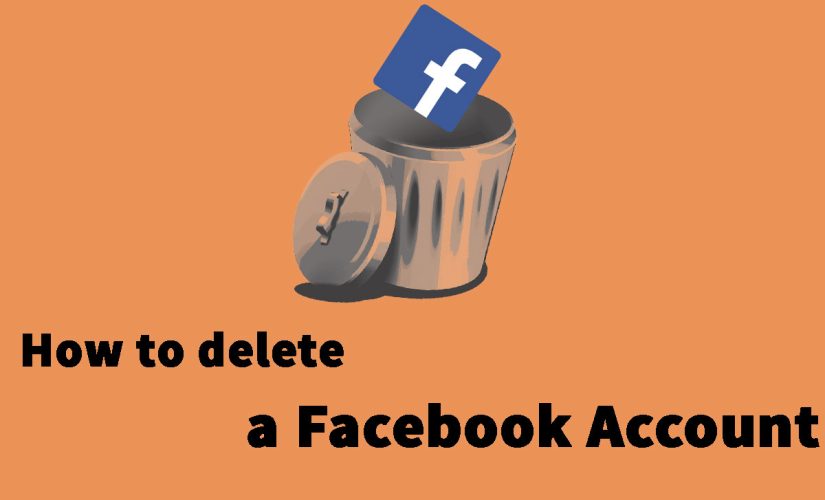
Before we guide you how to delete Facebook account, we would like you to know what’s the difference between deactivating and deleting my facebook account first.
If you deactivate your Facebook account:
- You still have ability to reactive whenever you want.
- People can not see your timeline or find you on facebook’s search
- Your some information may remain visible to other people (Example: message you sent)
- You won’t be able to use your Facebook account to access Oculus Products or your Oculus information.
If you delete your Facebook account
- You cannot regain it after deleting
- Facebook will delay deletion a few days after you request to delete. Your request is cancelled if you access back into your account during this time.
- Your some information, such as history of message, isn’t stored in your account. This means your friends still may have the access to message that you used to send even your account has been deleted.
- Copies of some material (example: log records) man remain in Facebook database but are disassociated from personal identifies.
- If you use Facebook account to log in to Oculus, deleting Facebook account will delete your Oculus information too. This includes your app purchases and your achievements. You will no longer be able to return any apps and will lose any existing store credits.
How to delete Facebook account from a desktop browser
Login to your account and click the down carrot in the top-right corner and click “Settings & Privacy,” and then “Settings.”
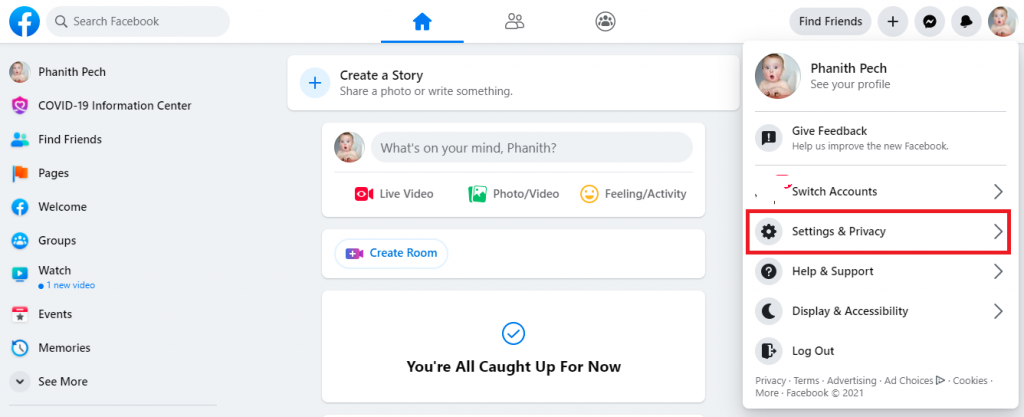
After you follow step above, you will get the screenshot like above. Click ” on “Your Facebook Information” and then click on “Deactivation and Deletion” section.
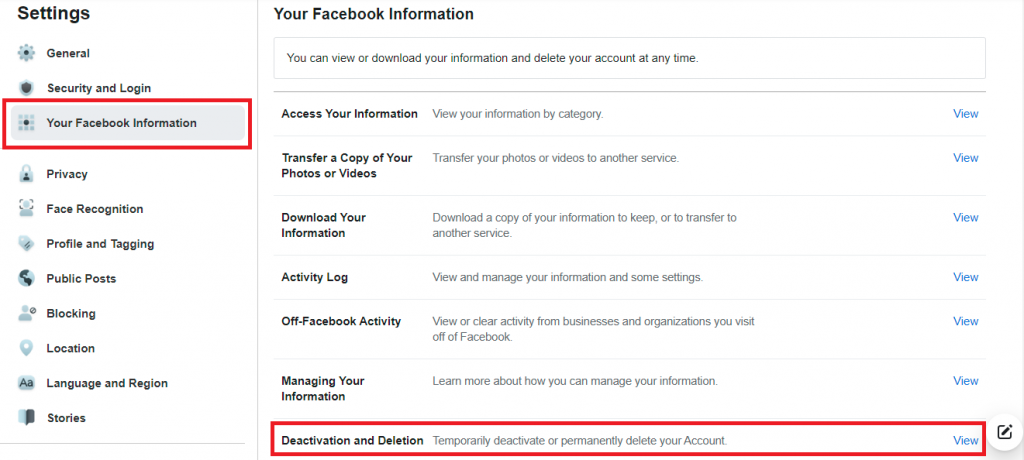
After clicking “Deactivation and Deletion”, you see the page that allow you decide if you want to Deactivate account or Delete.
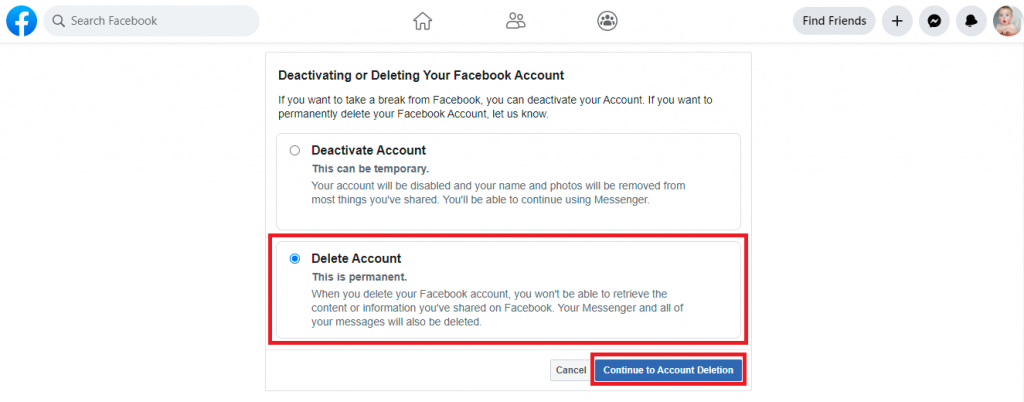
Before deleting your account, Facebook will ask you to do some actions like screenshot below:
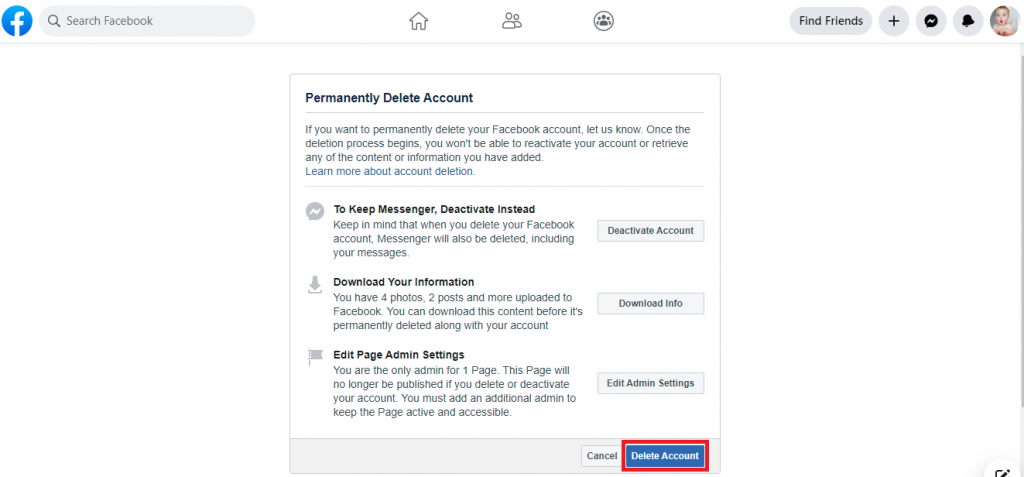
How to delete your Facebook account from the mobile app
Deleting Facebook account through mobile app is similar to the web browser experience.
1. Open the Facebook app and Tap the three vertical lines in the bottom-right corner.
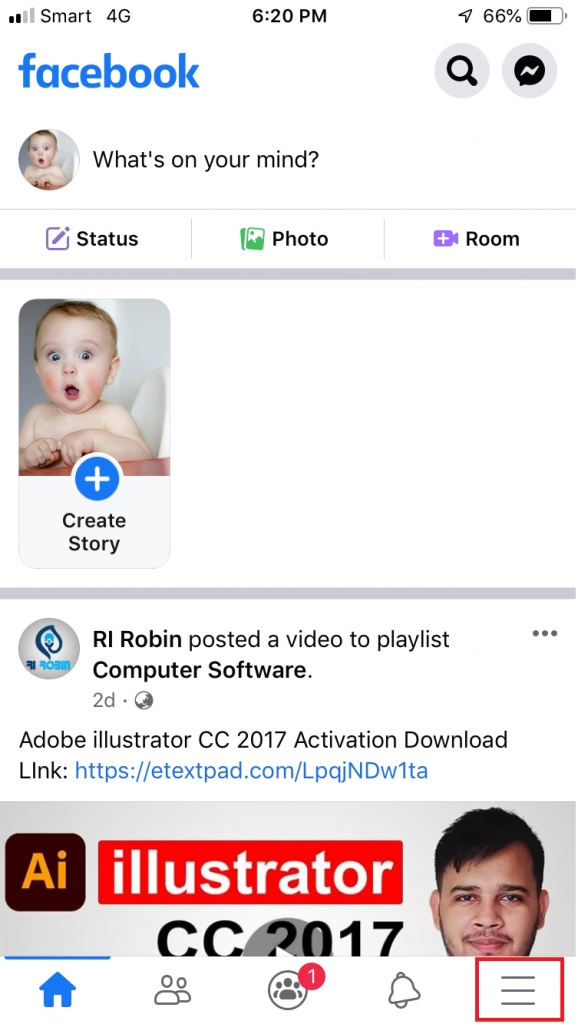
2. You will see the screenshot like below after following step above. Scroll page down and click on “Setting & Privacy” and “Settings”
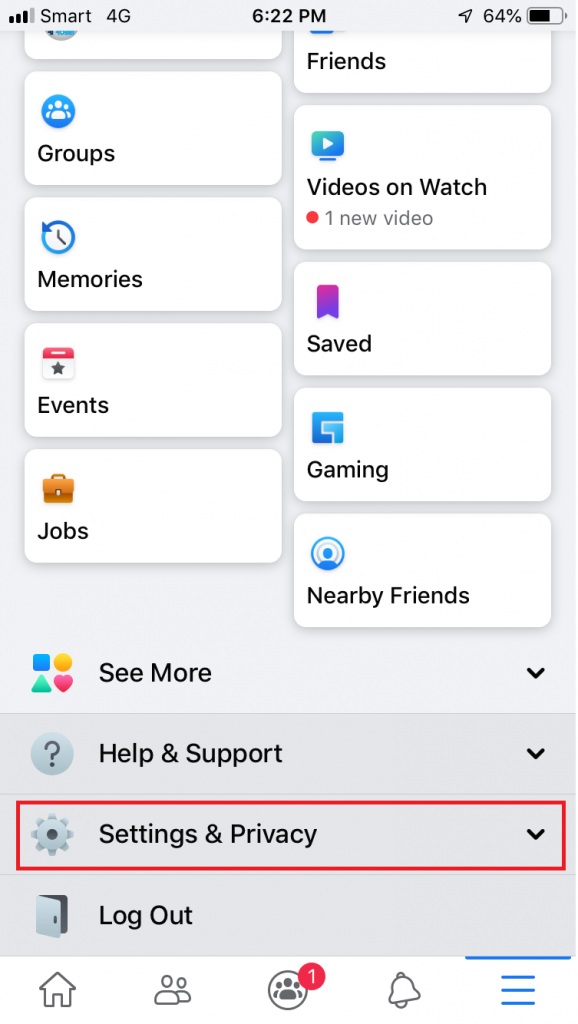
3. After clicking on “Settings“, you see the screenshot below. Scroll down to the section called “Your Facebook Information” then tap “Account Ownership and Control.”
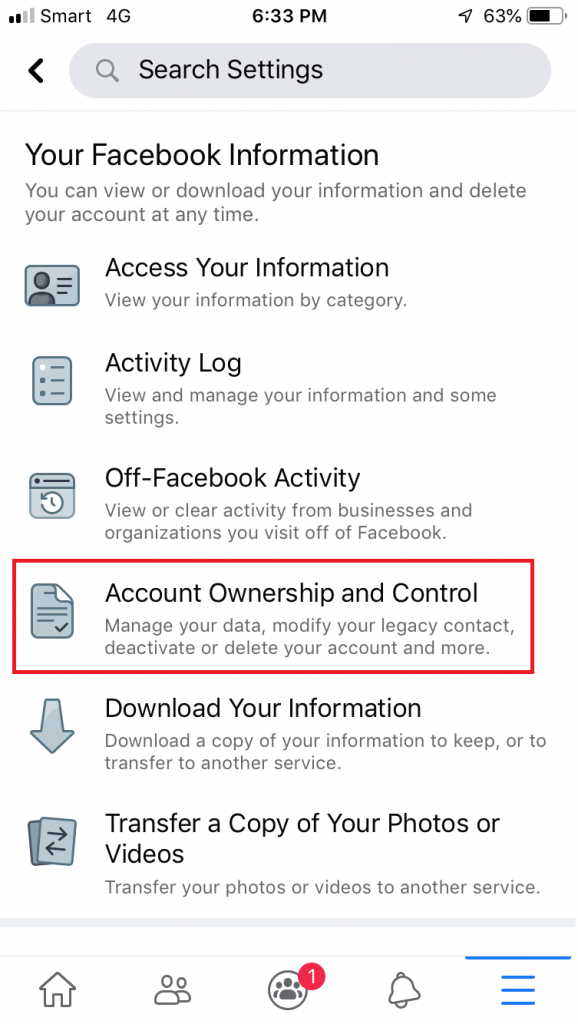
4. Tap “Deactivation and Deletion.”
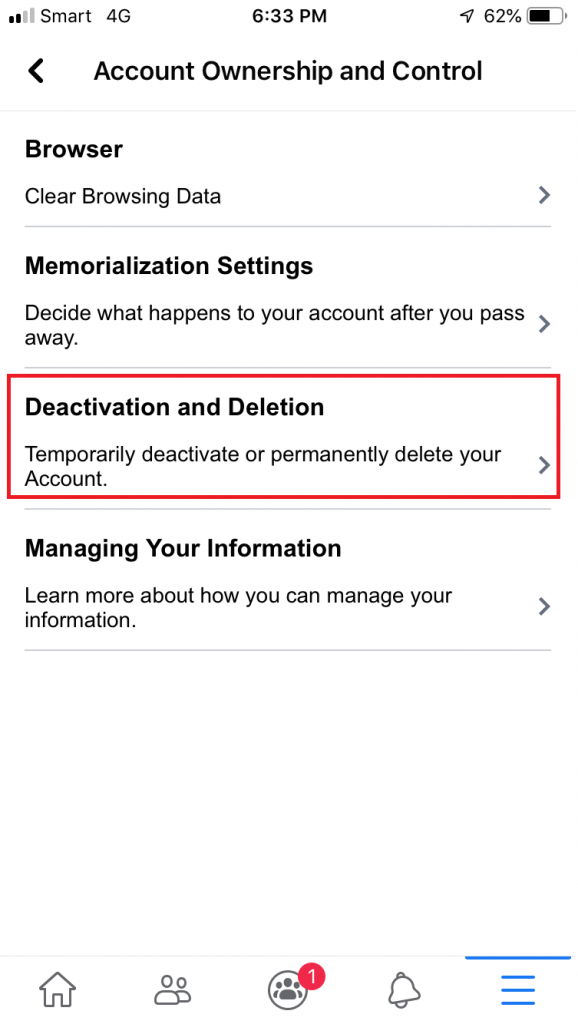
5. You will see the page that allow you decide if you want to deactivate or delete your Facebook account
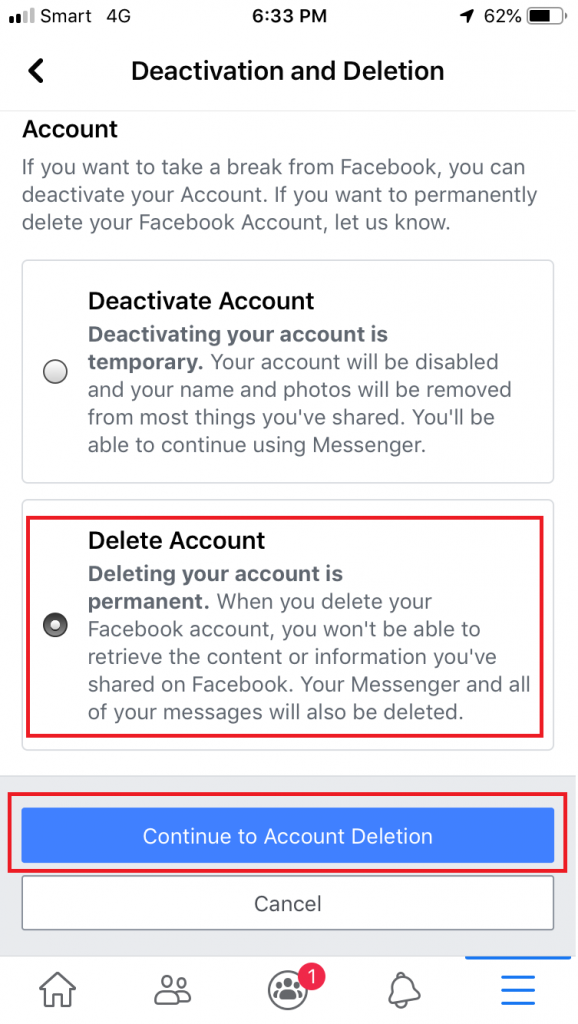
6. Before deleting, Facebook will ask you to do some actions like screenshot below:
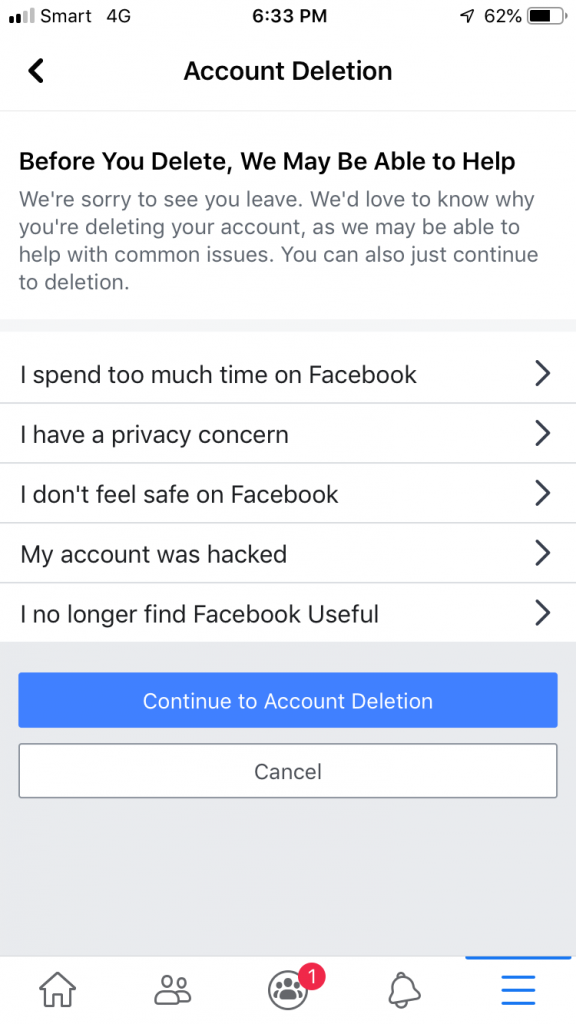

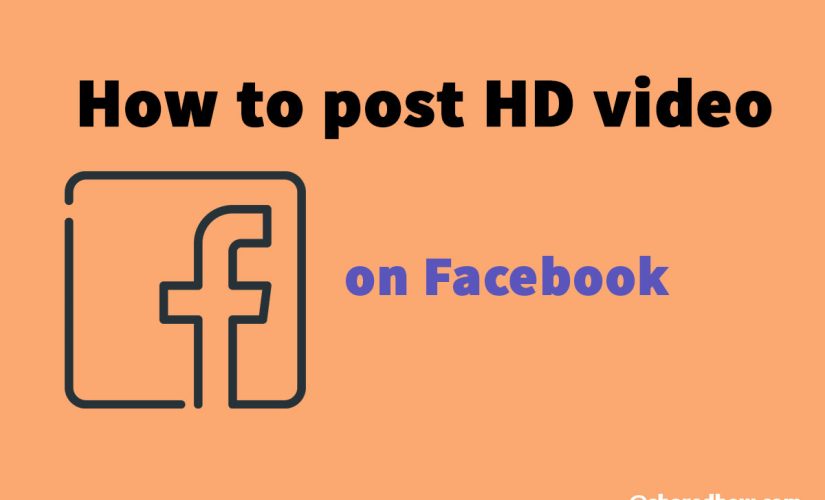
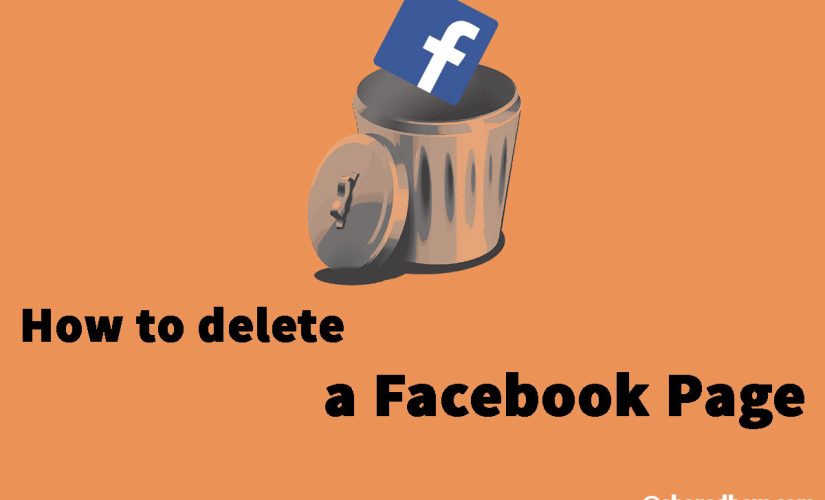
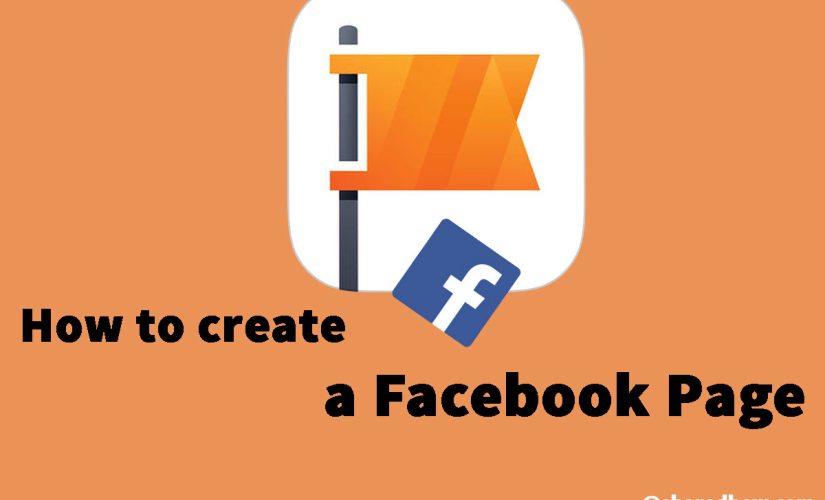
This Post Has 0 Comments