Your video will be HD automatically on Facebook if you post an HD video from…
How to delete a Facebook Page
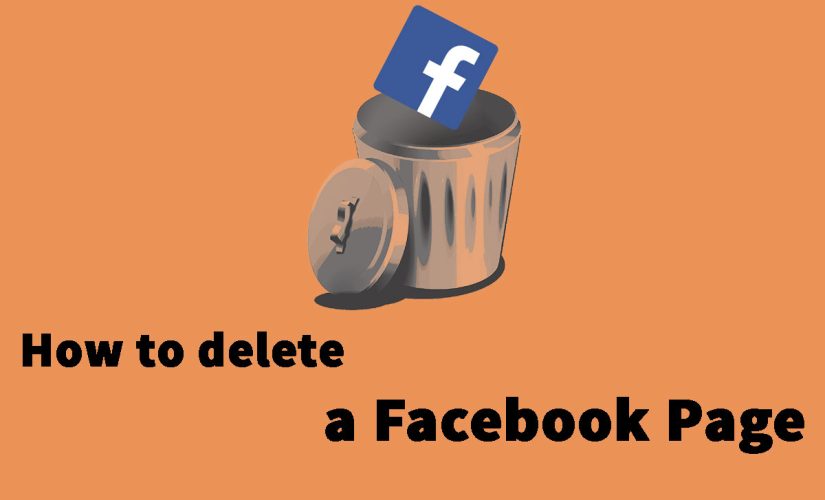
Are you sure you want to delete Facebook page that you own on Facebook? If you’re sure, This sharedhow’s article will show you how to delete it.
To be able to delete your Facebook Page, You need to make sure you’re an admin of that page that you want to delete it. If you’re an admin, please follow step below:
- From your News Feed, click Pages in the left menu.
- Go to your Page and click
Page Settings in the bottom left.
- From General, click Remove Page.
- Click Delete [Page name].
- Click Delete Page and then click OK.
Your Facebook page won’t be be deleted permanently until 14 days have passed, but you can unpublish your Facebook Page at any time.
Your still can cancel your Facebook Page deletion, date of deletion does not pass 14 days. To cancel your Facebook page deletion, please follow step below:
- Go to your Page within 14 days of scheduling to delete your Page.
- Click
Page Settings in the bottom left.
- Click Cancel Deletion at the top of your Page.
- Click Confirm and then click OK.
The screenshot below will show you how to delete your Facebook Page
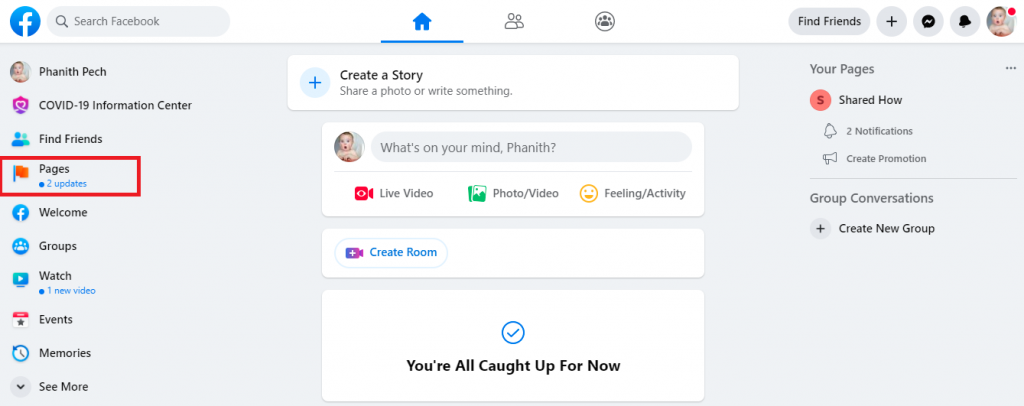
Click on Facebook Page that you want to delete:
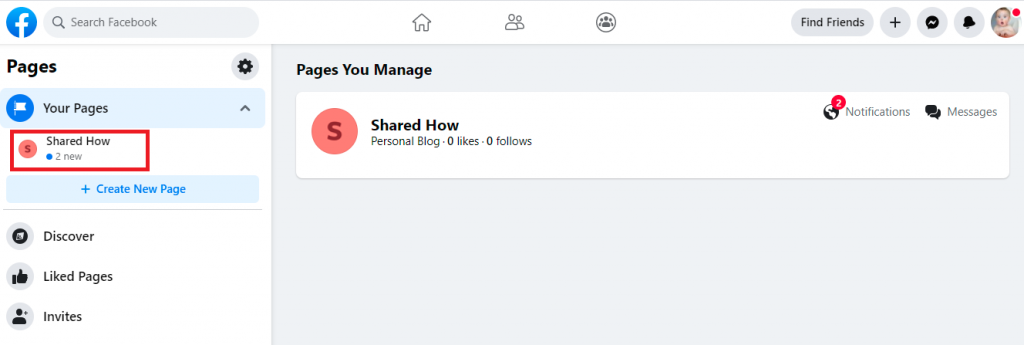
Scroll to bottom and click on “Settings”
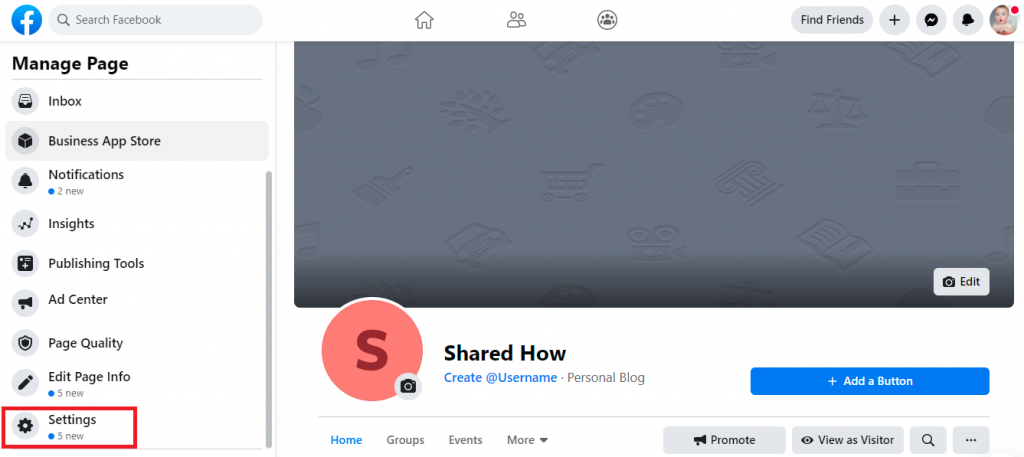
Scroll to bottom and click on “Remove Page”
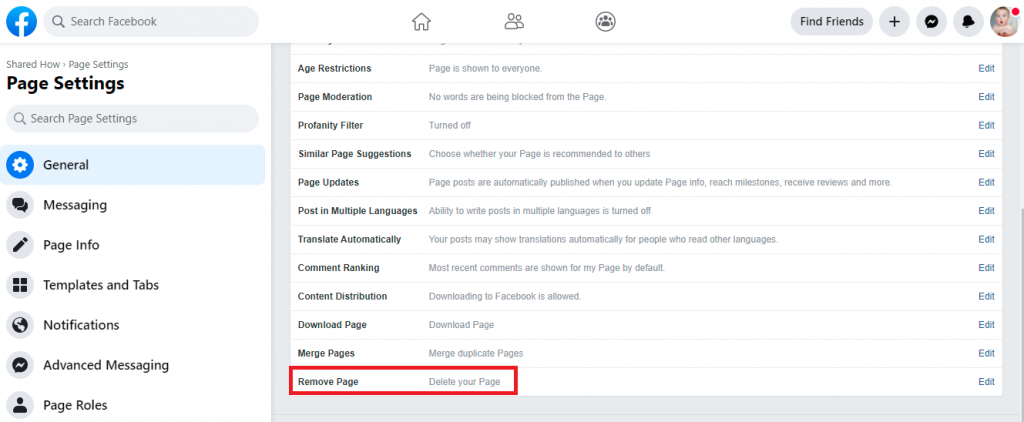
After you click on “Delete Shared How”, you will see the confirm pop-up like screenshot below:
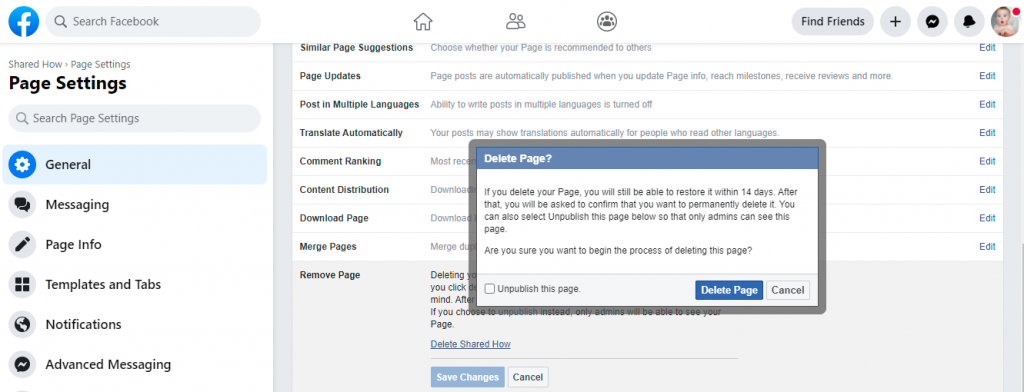

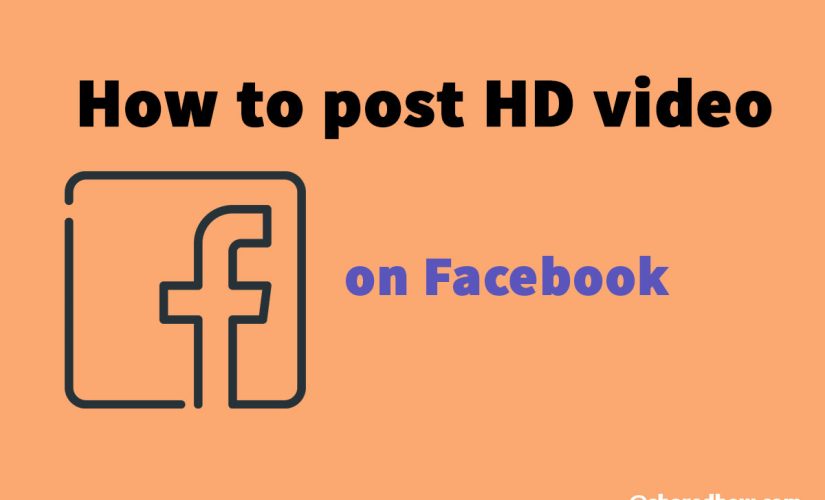
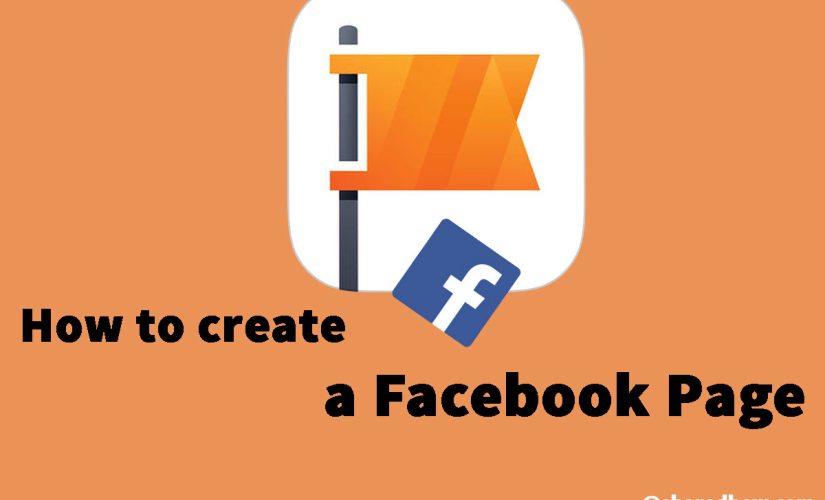
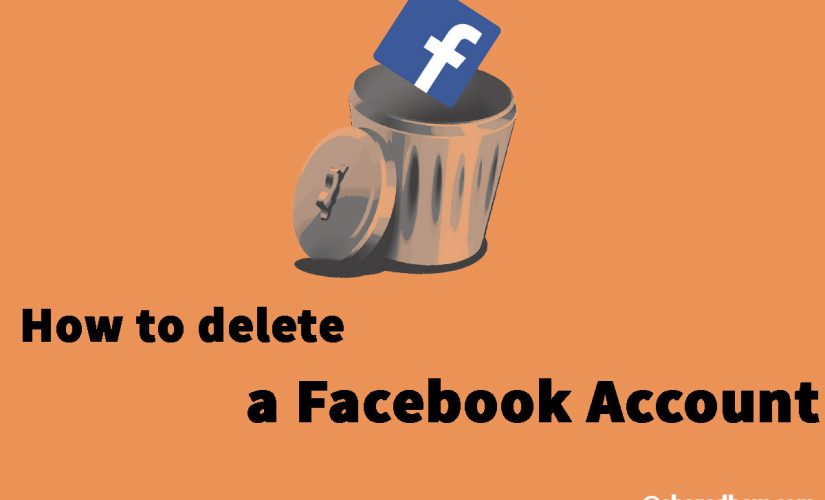
This Post Has 0 Comments