How to post HD video on facebook
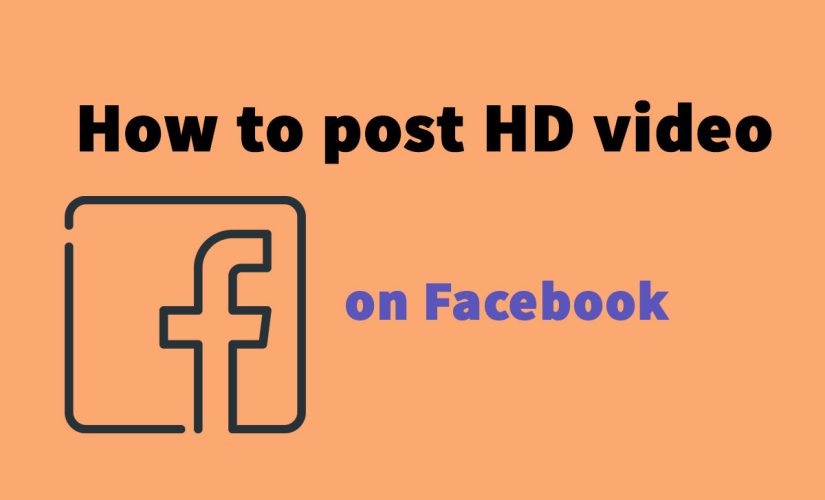
Your video will be HD automatically on Facebook if you post an HD video from computer.
To post a video in HD:
- Click
Photo/Video at the top of your News Feed or timeline.
- Select the HD video you’d like to share.
- Select your audience, then click Post.
Facebook will process your video and will let you know when video is ready to see and can share with your friend on Facebook.
But If you’d like to post an HD photo/video using the Facebook app on a mobile device, you’ll need to change your video quality settings.
How to upload photo/video to Facebook in HD using Facebook app in iOS
To upload videos in HD using the Facebook app, you’ll need to turn on the Upload HD setting.
To Change photo/video quality setting :
- Tap
in the bottom right of Facebook.
- Scroll down and tap Settings & Privacy then tap Settings.
- Scroll down to Media and Contacts and tap Videos and Photos.
- Below VIDEO SETTINGS, tap next to Upload HD to turn your HD video setting on
How to upload photo/video to Facebook in HD using Facebook app in Android
To upload photo/video in HD using the Facebook app, you’ll need to turn on the Upload HD setting.
To Change photo/video quality setting :
- Tap
in the top right of Facebook.
- Tap
Settings & Privacy then tap Settings.
- Scroll down and tap Media and Contacts.
- Tap to select Upload Videos In HD.

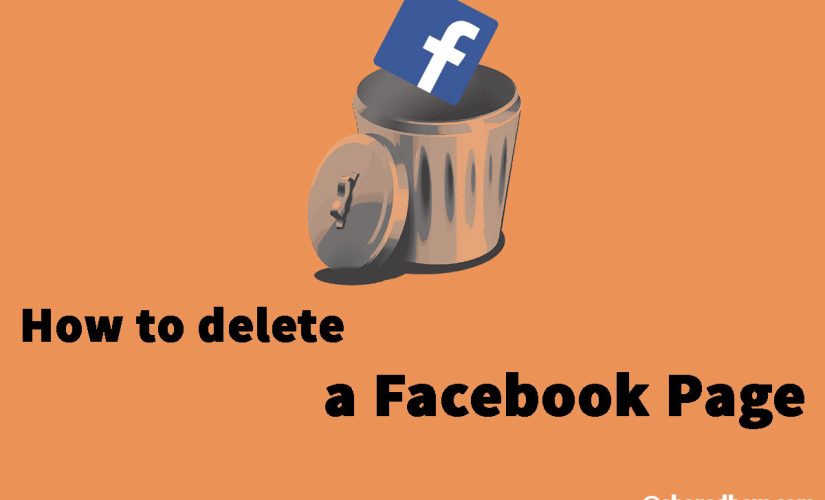
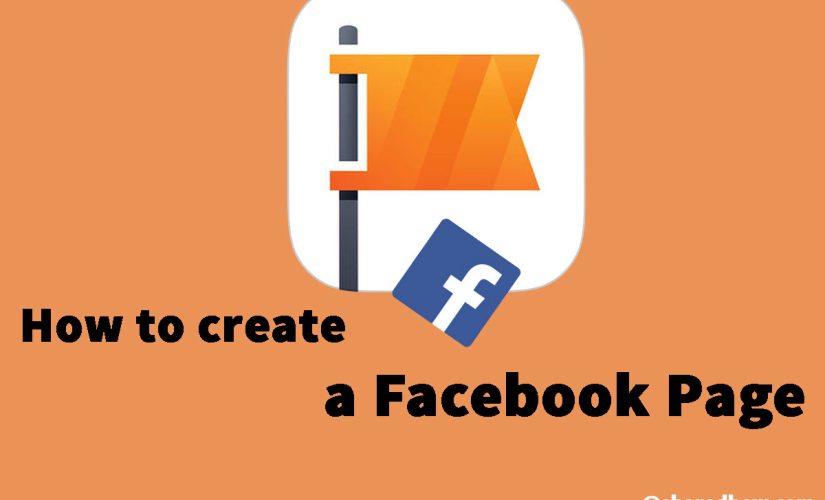
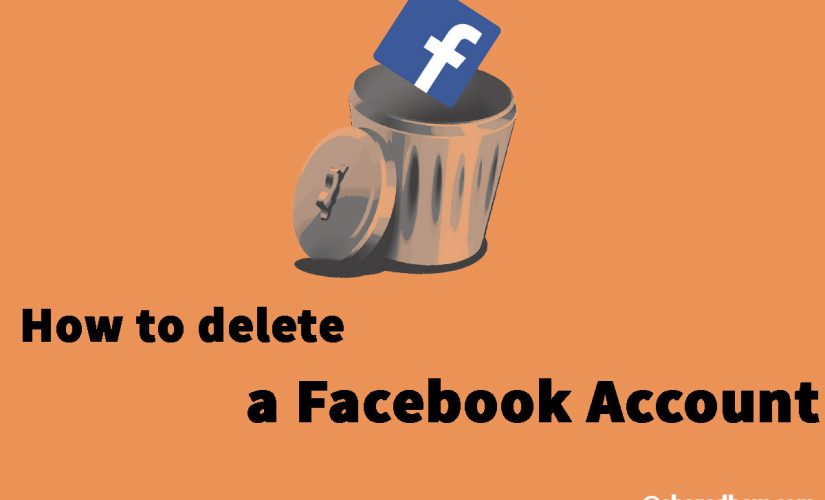
This Post Has 0 Comments